NOTE: I used Lenovo IdeaPad S10-2 as a test machine in this post but this will also work to any laptop/netbook/pc that can recognize USB devices as a boot option. This also works if you want to use Windows Vista.
The owner of this Lenovo S10-2 tried to upgrade his operating system to Windows Vista. The problem is he had some problem while installing it and his machine refused to load the OS. He also accidentally deleted the recovery partition, so the one-key recovery won't work to restore to factory default. The owner now wanted to install Windows XP instead of Vista.
I usually use my external DVD Rom drive for this kind of work (it's the easier than USB method) but it broke down a couple of days ago. So I have no other choice but to install from a flash drive).
Fortunately, installing from a USB drive is now easier than it used to be. There are programs out there that handle all the work for you. Unlike before that you need to fire up command prompt and issue some commands to prepare the flash drive/usb drive before it can be use to install Windows XP. That's the reason why I prefer installing from external DVD ROM drive before.
What you need:
1) An empty USB flash drive, at least 1 GB in size (Is it necessary to be empty? Yes, because the program we will use formats the USB drive before copying window files)
2) NoviCorp Wintoflash (download here)
(NOTE: As of this writing, the program is still in beta, though I have not encountered any error or problem using it, we all know that using beta softwares may cause problems or still has some bugs in it.)
3. Windows XP installer CD or a copy to your hard drive.
Steps on installing Windows Xp from Flash Drive:
1. Prepare your flash drive. Run WinToFlash.exe and choose the wizard.
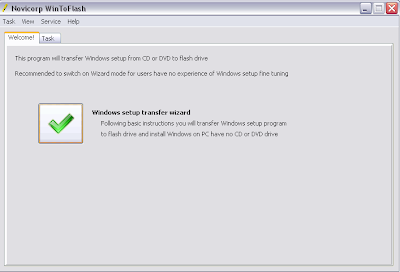
 This one is self explanatory. Windows files path would be your Windows CD and USB drive is your flash disk. Next window will be copying the setup files to your flash drive. In took about 30 minutes in my test using a 2 GB KingMax flash drive (I believe this result may vary depending on the speed of your source and your USB drive).
This one is self explanatory. Windows files path would be your Windows CD and USB drive is your flash disk. Next window will be copying the setup files to your flash drive. In took about 30 minutes in my test using a 2 GB KingMax flash drive (I believe this result may vary depending on the speed of your source and your USB drive).
2. Turn on your laptop. Enter BIOS by pressing F2. Make sure that SATA Controller Mode is set to Compatible under Configuration. If you do not do this, the windows installer will not see your hard disk upon setup. Now Save and Exit.
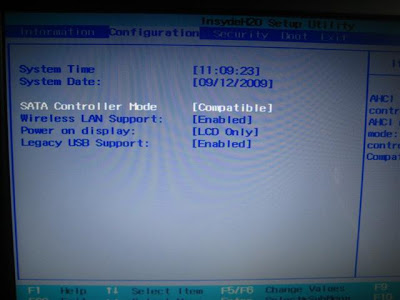
3. Upon restart press F12 to choose Boot Device. Select your Flash Drive from the list:
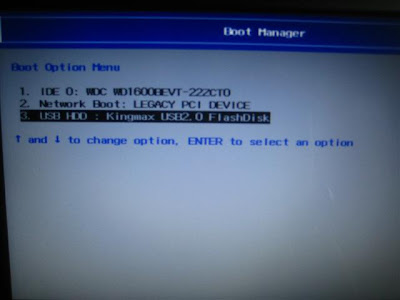 4. This window will appear. Select 1st, text mode setup (boot from flash again after finish) here. You will now see the usual setup process when you install windows from CD.
4. This window will appear. Select 1st, text mode setup (boot from flash again after finish) here. You will now see the usual setup process when you install windows from CD.
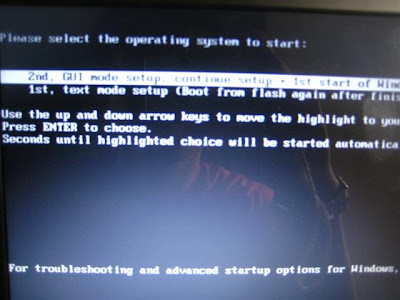 5. When the initial copying of files is finish and the system restarts, you need to boot from flash drive again. But this time you will choose the first option in the picture above. (2nd, GUI mode setup). You will choose this option until the next 2 restarts and the first boot of windows. If you let it boot in hard disk, you will receive the error:
5. When the initial copying of files is finish and the system restarts, you need to boot from flash drive again. But this time you will choose the first option in the picture above. (2nd, GUI mode setup). You will choose this option until the next 2 restarts and the first boot of windows. If you let it boot in hard disk, you will receive the error:

The owner of this Lenovo S10-2 tried to upgrade his operating system to Windows Vista. The problem is he had some problem while installing it and his machine refused to load the OS. He also accidentally deleted the recovery partition, so the one-key recovery won't work to restore to factory default. The owner now wanted to install Windows XP instead of Vista.
I usually use my external DVD Rom drive for this kind of work (it's the easier than USB method) but it broke down a couple of days ago. So I have no other choice but to install from a flash drive).
Fortunately, installing from a USB drive is now easier than it used to be. There are programs out there that handle all the work for you. Unlike before that you need to fire up command prompt and issue some commands to prepare the flash drive/usb drive before it can be use to install Windows XP. That's the reason why I prefer installing from external DVD ROM drive before.
What you need:
1) An empty USB flash drive, at least 1 GB in size (Is it necessary to be empty? Yes, because the program we will use formats the USB drive before copying window files)
2) NoviCorp Wintoflash (download here)
(NOTE: As of this writing, the program is still in beta, though I have not encountered any error or problem using it, we all know that using beta softwares may cause problems or still has some bugs in it.)
3. Windows XP installer CD or a copy to your hard drive.
Steps on installing Windows Xp from Flash Drive:
1. Prepare your flash drive. Run WinToFlash.exe and choose the wizard.
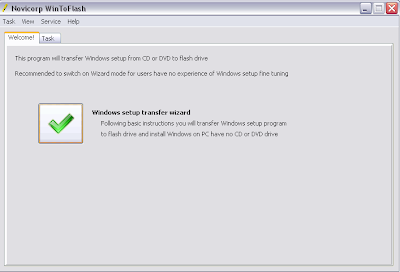
 This one is self explanatory. Windows files path would be your Windows CD and USB drive is your flash disk. Next window will be copying the setup files to your flash drive. In took about 30 minutes in my test using a 2 GB KingMax flash drive (I believe this result may vary depending on the speed of your source and your USB drive).
This one is self explanatory. Windows files path would be your Windows CD and USB drive is your flash disk. Next window will be copying the setup files to your flash drive. In took about 30 minutes in my test using a 2 GB KingMax flash drive (I believe this result may vary depending on the speed of your source and your USB drive).2. Turn on your laptop. Enter BIOS by pressing F2. Make sure that SATA Controller Mode is set to Compatible under Configuration. If you do not do this, the windows installer will not see your hard disk upon setup. Now Save and Exit.
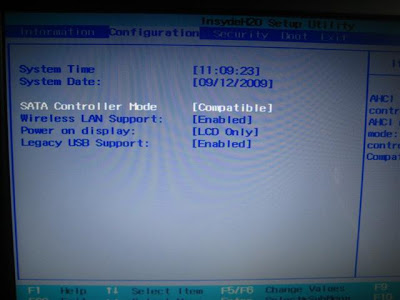
3. Upon restart press F12 to choose Boot Device. Select your Flash Drive from the list:
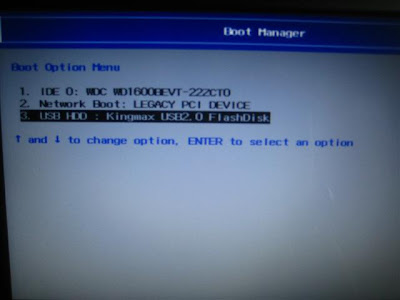 4. This window will appear. Select 1st, text mode setup (boot from flash again after finish) here. You will now see the usual setup process when you install windows from CD.
4. This window will appear. Select 1st, text mode setup (boot from flash again after finish) here. You will now see the usual setup process when you install windows from CD.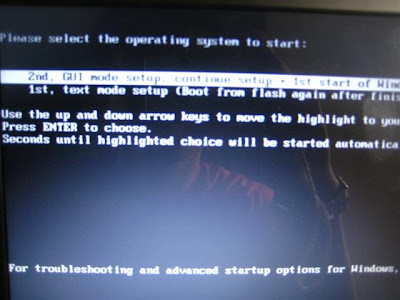 5. When the initial copying of files is finish and the system restarts, you need to boot from flash drive again. But this time you will choose the first option in the picture above. (2nd, GUI mode setup). You will choose this option until the next 2 restarts and the first boot of windows. If you let it boot in hard disk, you will receive the error:
5. When the initial copying of files is finish and the system restarts, you need to boot from flash drive again. But this time you will choose the first option in the picture above. (2nd, GUI mode setup). You will choose this option until the next 2 restarts and the first boot of windows. If you let it boot in hard disk, you will receive the error:Windows could not start because the following files is missing or corrupt:If that happens, just restart your laptop and choose to boot from flash drive. Installation of windows finished after 35 minutes in my test. It may vary depending on the speed of your laptop and your USB drive.\system32\hal.dll
Please re-install a copy of the above file.

pwede ba yung FAT32 lng o NTFS pa?
ReplyDeletegusto ku pa sana mag tanong kaso masyadong marami tatanong ku . ^_^ thanks sa mga pinost mu. nakakatulong tlga ^_^
ahehe what about pag lennovo mini note book aun... panu po un.to install xp?without external cd/dvd rom.thnx.
ReplyDelete@Anonymous
ReplyDeleteTingin ko hindi magkakalayo yan sa post ko. Dun lang mag-iiba sa bios ng mini note mo saka sa sample
need help.. di ko makita hard disk parition.. ang lumalabas lang eh ung usb G:
ReplyDeleteworking?
ReplyDeleteWORKing?
ReplyDeleteThe steps here working. I tried it and able to install from my micro sd card reader with 2gb micro sd card.
ReplyDeleteI don't think na gagana to sa lahat, like in my case. It doesn't work, because it always tries to install sa drive W: which is yung USB with Windows Setup. So no use yung software sa akin. But I hope iba ang result sa others.
ReplyDeleteit's ok to mount the Winxp.iso installer???
ReplyDeleteito bang unit mo ay merong CD-rom drive?????
ReplyDeletenagtataka lng ako sa wintoflash nanghihingi sya ng windows file path drive, wala kasi akong cd-rom drive pano ko ma locate yung specified drive ng windows cd wala akong cd drive:D
need help:D
hayzzz... sa experience ko nmn using this method... ok sia gumagana nman sa lahat ng pc basta may pde mag boot sa usb device ang board...
ReplyDeletekaso nga lang ang tanging error lang eh pag iinstallan na ng ms office 2007 nde sia nag22loy...
office 2003 ok nmn...
hmmmm pano kaya to...
sa mga nagkakaproblema na yung usb drive lang ang nakikita, SATA kasi yung drive na nakalagay sa inyo and SATA din yung naka-set sa BIOS. by default, walang SATA drivers na ini-install ang XP (sa pag start pa lang ng installation, humihingi na yun ng RAID or SATA drivers). pwede nyo embed yung SATA drivers using nLite, or try nyo set to IDE or compatibility mode yung hard drive nyo sa BIOS.
ReplyDeleteHTH!
HELPPP!!! ANO BA ITO? YUNG NAG BOOT NA SA USB BAKIT ANG TAGAL? GANITO BA TALAGA ANG BOOTING PROGRESS ?
ReplyDeletegakit ganun ang tagal ng loading sken yung copying files sa flash drive ko 4hours na hindi parin tapos:(
ReplyDeletentldr missing daw?
ReplyDeleteAlso, for MSI netbook users (particularly Wind U130), eto ang solusyon sa 'di makitang hard drive.
ReplyDeletehttp://forum-en.msi.com/index.php?topic=134979.0
i've tried this on my brothers gf acer aspire one notebook and it work thanks!!!Ü
ReplyDeleteeve tried it in my brothers gf acer aspire 1 notebook. it work thanks!
ReplyDeleteHey.
ReplyDeleteIm getting the error windows/root/system32/hal.dll.
tried boting from USB but it didnt work.
I cant go into editing boot.ini because i dont have an OS anymore. waaah. pls help/
akosibriane@yahoo.com
bkit ganito po?? ayaw mag install ng windows xp pero naformat nmn
ReplyDeleteEto po yung concern ko:
ReplyDeleteMay bagong MSI netbook ako at walang OS.
Ngayun meron akong flash drive na bootable gumagana naman sya sa LAPTOP kop ng HP 6510b kaso sa netbook hindi. Bakit kaya?
Sa 6510b ko, pumupunta sya sa installation, sa MSI netbook ayaw. Read lang ng matagal. tapos may J na lalabas after 5 minutes. yun lang
Help please!
ReplyDeleteSinundan ko lang ung steps jan. Kaya lang dun sa first step plang e black screen lang nakikita ko? Any idea why? Thanks!
is this working good?
ReplyDeletemsi u135dx N455
ReplyDeletebakit sakin blue screen nalabas?
bogs777
ReplyDeleteworking! installed xp on hp mini 110-1212nr using usb flash drive.but i did have to slipstream sata driver first to xp files and burn it to a disc using nlite. issues i encountered was wintoflash works better if ur riping from a dvd media. hope this will help
i got a NTLDR is missing...
ReplyDeletetried it twice..please help.thanks!
ginawa ko n yan dun s netbook ng frnd ko, my first try formatting using usb kso now n klangan ko nmn ireformat ung netbook ko, hnd n cia nagwowork meron cia error n ntldr is missing kya pno nman pg gnon?...
ReplyDeletebro can u suggest sth on my problem here: http://wintoflash.com/forum/viewtopic.php?f=10&t=1492
ReplyDeleteYou need to install Windows XP first then Windows 7 to make it work.
ReplyDeletepang laptop at notebook lan ba yan boot na yan??
ReplyDeletePRAISE THE LORD... NAGAWA Q DIN... THANKS TO ALL YOUR POST... MOST ESPECIALLY TO ANONYMOUS..IT TAKES 1 WHOLE DAY.. HEKHEK.. LOL
ReplyDeleteis it possible to work on msi u230?
ReplyDeletemga sir.. salamat nagawa ko na po... salamat kaya lang po,ano po yong gagawin kasi my mga software na hindi ko mainstall tulad po ng Microft office lahat ng version... trenry ko na po... nag kakaerror po kasi. salamat po
ReplyDelete