This has been tested on both Windows XP and Windows 7.
For this to work you must have access to another account because you have to use Command Prompt or CMD to change the password.
Here is how to do it:
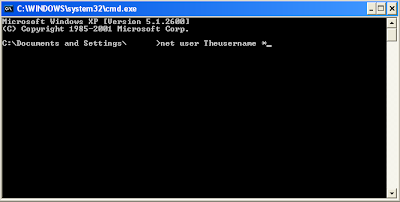
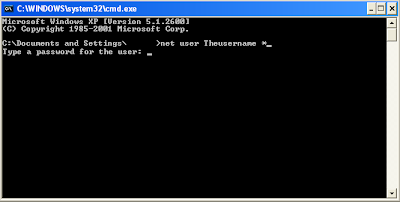
Finally it shall ask you to repeat the new password, click enter and BAM, you have now changed the password without knowing the original one.
For this to work you must have access to another account because you have to use Command Prompt or CMD to change the password.
Here is how to do it:
- Open Command Prompt (CMD) by going to Start -> Run -> cmd.exe
- Type in ‘net users’. This will show you a list of all the accounts on the computer. This is just to check and make sure you know the EXACT username of the account you want to change the password for.
- Next, you need to type in ‘net user (whatevertheusernameis)
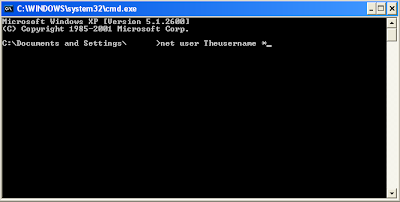
- Next you shall get a prompt asking you for the new password:
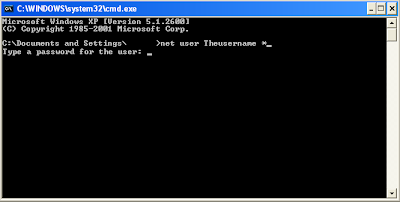
Finally it shall ask you to repeat the new password, click enter and BAM, you have now changed the password without knowing the original one.
Great Post, that will come in handy for the release of Windows 7. I'm sure that many people will be forgetting there passwords on their new computer. Is it still possible to use the way of getting into a Windows XP account through Safe mode in the new Windows 7?
ReplyDeleteI have forgotton my password on windows 7. Can you please tell me how to do it ?
ReplyDeleteI just tried it on windows 7 and that does not work.
ReplyDelete"system error 5 has occurred"
"Access is denied"
Thank you so much! It works fine with Windows 7 Prof. Might i add, the correct syntax is:
ReplyDeletenet user whateveryourusernameis *
The * at the end is importent. Just like in the picture.
Your a lifesaver!
It's not possible to view the password but you can reset it:
ReplyDeleteFirstly be aware - if you've encrypted any files with EFS encryption on the administrator account then these files will not be recoverable without the original password. This will ONLY effect the administrator account - it will not effect your personal EFS encrypted files (if you have any) so in most cases resetting the password is perfectly safe.
1st method: If your account has administrator privileges you can simply reset the password
Click start > right click my computer > manage > click local users and groups > users > right click administrator > set password and enter the new password twice.
2nd method: If you don't have access to an account with administrator privileges then you'll need to do an offline reset http://www.windowspasswordsrecovery.com/ I believe is the tool i've used to do it in the past on XP.
PS: there is a better method than both of these - if you've created a password reset disk when you set the password or after - but i don't think i've ever met anyone who has done this. The reset disk has the advantage of keeping your EFS keys in tact whilst resetting the password.
Thx allot for this.
ReplyDeleteIt works O.o cant believe my eyes lol.
I LOVE you. My teacher and I betted that I can't hack his server. Now it is on.
ReplyDeleteI love you. I hacked in my teacher's PC and now I can change the user pass without knowing his!
ReplyDeleteHi...this is really a good tutorial I am looking for....I have the also some newer one...You can check it man....Thnx a lot....From Jack...
ReplyDeletehttp://techhunting.blogspot.com/
Still works on Win7 ultimate and helped me :)
ReplyDeleteMine doesn't say new password and i cant run as admin because all changes to the computer are password locked... which is why im trying to change it! It wont let me install games D:
ReplyDelete