You can fix this problem by modifying the registry. But the best way to fix this problem without firing up regedit is by using Flash Disinfector by Subs (Download it here).
After downloading, execute the program, your screen will become blank for a few seconds, click ok, and you're done.
However, there is a little problem with Flash Disinfector. After running this program, the Autoplay function of your Windows Xp machine will be totally disabled. It is useful if you don't want to be infected again by autorun viruses, but I found out that some user actually wants to see this option pop up whenever you insert a flash drive on the USB port of your computer. Like this one:
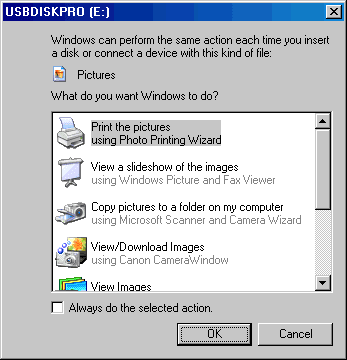 Fortunately, Microsoft released a tool called MIcrosoft Autoplay Repair Wizard, or Autofix (autofix.exe). You can download it here.
Fortunately, Microsoft released a tool called MIcrosoft Autoplay Repair Wizard, or Autofix (autofix.exe). You can download it here.So what does this program do? The Microsoft AutoPlay Repair Wizard scans your computer devices to find defective AutoPlay settings, and attempts to fix those it finds. So you can easily restore the function that Flash Disinfector disabled.
 Run the program and follow the on-screen instructions. Please note that you need to log on and log off you windows session or restart the computer if you intend to fix multiple drives. If you're restoring a flash drive autorun function, you need to insert that drive in your usb port and select the appropriate drive letter.
Run the program and follow the on-screen instructions. Please note that you need to log on and log off you windows session or restart the computer if you intend to fix multiple drives. If you're restoring a flash drive autorun function, you need to insert that drive in your usb port and select the appropriate drive letter.
No comments:
Post a Comment